Have you been wondering how to make a faded box on your images so you can write in some text? That is one question that was brought up in our Facebook Group this week — join here, so we made a tutorial to answer this question!
We will be working with this photo today:

To start, open picmonkey.com and click the “edit’ button.
This will then allow you to choose from any image on your computer. Select the image you are wanting to put text and an faded overlay on, and it will take you to the editing screen.
On the left of the screen (see the pink arrow above) you will see a butterfly symbol. This is for overlays. Select an overlay option. For the image above, I chose geometric shapes and then the rectangle. This popped up as a big black rectangle. I pulled it into position and then changed the color to white, using the overlay box to the right of my image (see photo above). Then, I used the fade bar to make the overlay translucent (see pink arrow on the right).
Using this affect you can add text to an image, but still see portions of the image underneath! I added text using the “T” symbol in picmonkey, right above the butterfly “overlay” symbol. So my image turned out like this!




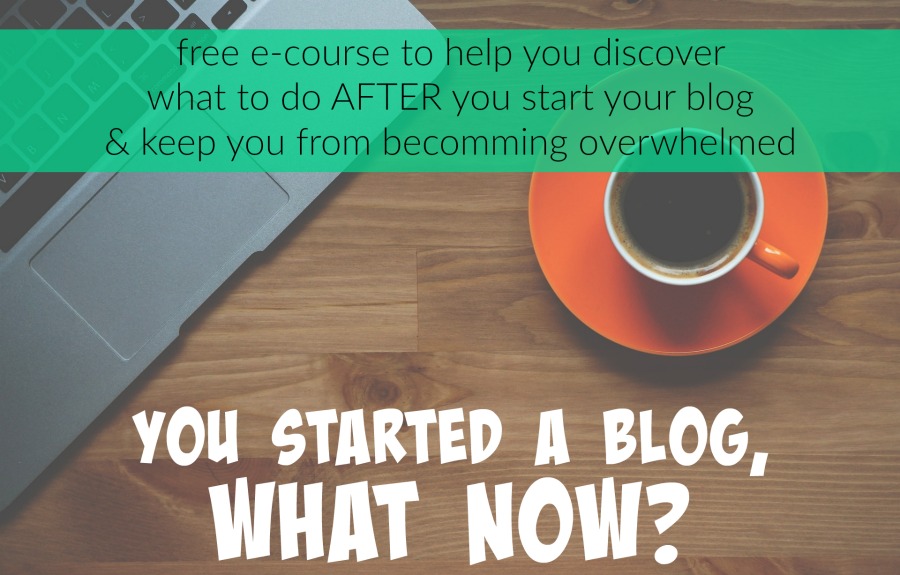
Oh wow, you break it down and it’s so easy. I want you and Becky to know that I have been all over this website in the last couple weeks and have learned so much from you two ladies. Honestly, this is the best site I’ve found for starting a blog! I’ve wanted to do so for a long time but there were so many things that I just didn’t have a grip on to feel confident in doing so. Now I do, so thank you very much!
LOl!! I’m’ so glad that its helpful to you! 🙂
Wow, thanks so much for the tutorial!