Did you know that there are things you need to do before uploading an image to your blog? These things can keep you legal and help you know what you need to do before you put that picture on your site!
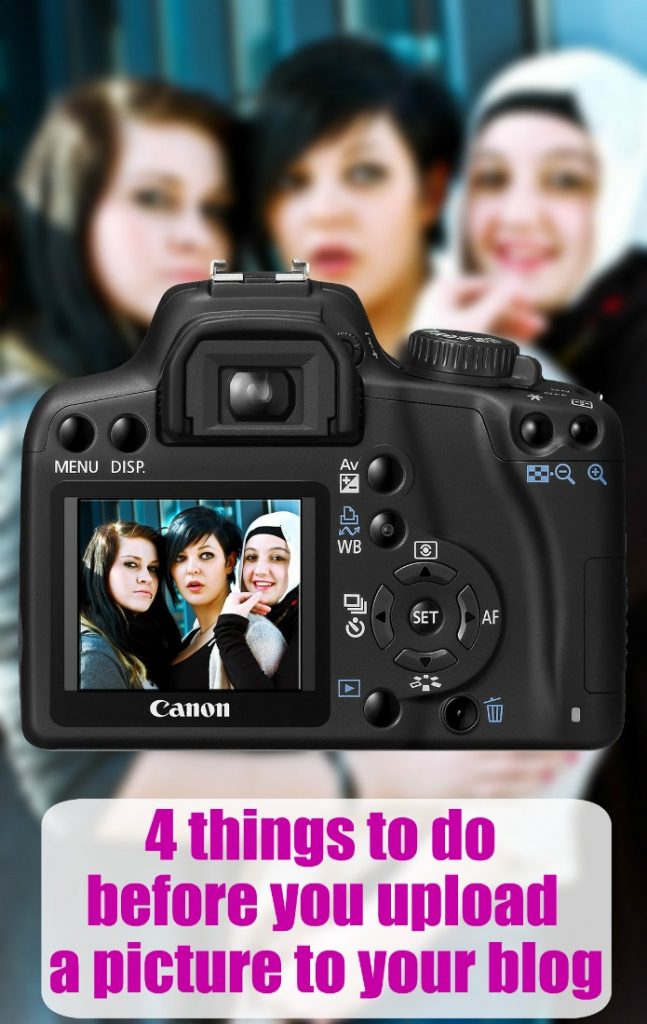
This post contains affiliate links, meaning that at no extra cost to you, we get a small percentage of a sale- we use that money to help support our site and our families. Thank you!
1. Make sure you are legal! – Many bloggers don’t know that you can’t just do a google search for an image and use it on your blog. Many images have copyrights and you could even be sued for using an image that you don’t have rights to use! I’ve heard several horror stories of bloggers being sued or taken to court over a simple image they didn’t realize they weren’t allowed to use. Make sure you have rights to the images you are using, and if you are not sure, just take or make your own images! Better safe than sorry! — Get stock photos from a place like deposit photos where you can see the rights that you have for the pictures as you get it, instead of just snatching something you like off google.
2. Once you’ve selected the perfect image for your post you need to resize it. You can do this in PicMonkey (my favorite, free photo-editing site) or another editing program. Size the image down to whatever proportions you will be displaying it on your blog. Having huge images actually slows down your blog, so this can really speed up your site if you start sizing your images down. I didn’t know this when I began blogging, and had to go back and re-size them all on year. That was not a fun task, so it’s good to know!

3. Watermark – This isn’t a requirement, but a personal choice. I watermark all images that include people in them, to try to protect myself and my family from people snagging our images and using them somewhere without our consent (like the lady who had her innocent blog photos stolen and used on a porn site. Not even kidding). Learn how to watermark your photos here.
4. Rename your image – Instead of leaving the image name as something like IMG_0492 change the image name to something relevant to your post. You can do this straight from picmonkey as well. When you are done resizing and watermarking, save your image to your computer. While saving you have the opportunity to rename the image. For example, the photo above is now named “how to resize your image in picmonkey.jpg”. This helps with SEO, because if some one is searching how to resize an image, now that photo or this post may show up in the search. It also can translate to pinterest, when some one pins from our site, it will grab that descriptive name, instead of a boring image number.
What things do you do before uploading an image to your blog?

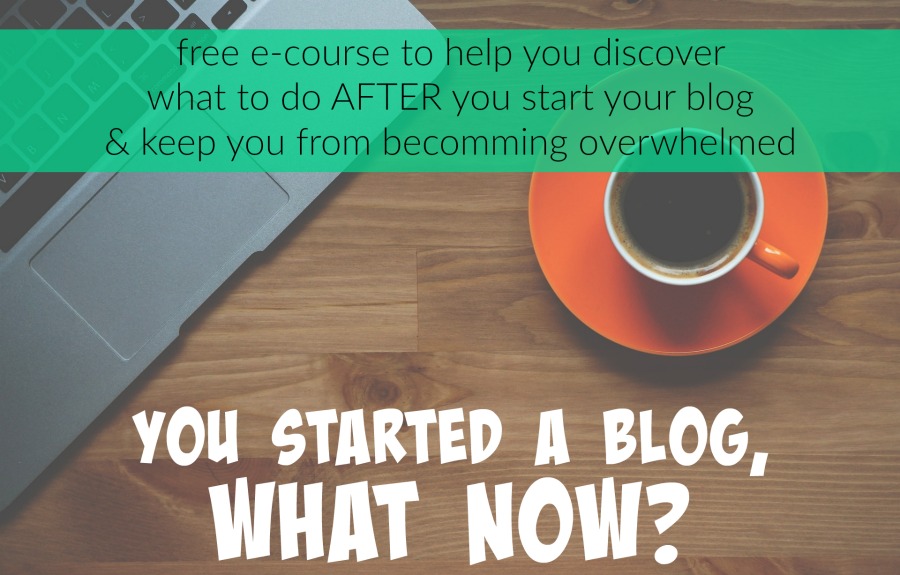
Paula thanks for the helpful post! Can you help me with what size proportions I would you use if I’m making your own image using pages (mac) (height and width)?
Its becky- I am on a mac & the most re-pinned images are 500 X 500 or 500 (width) X 600 (height).
Hi! For some reason your newest post about Pinterest isn’t loading. Looking forward to reading it when it’s fixed. Thanks!
Ditto this!
I think I still might have some really huge photos on my site. I have resized any I find, but this would have been helpful in the beginning. You are correct, it is not fun to have to go back and resize your work. Thankfully I learned to name them and watermark sooner than learning the sizing. Great tip.
It’s quite the task! bleck!
Glad you knew about renaming early! That helps a lot 🙂
What a great informative post! Thank you 🙂 Checking this out from create it Thursday! And I will be going back and watermarking my pictures! 🙂
Cathy
Great info, I need to go back through my pictures and check sizing.
Great tips! I’ll think of these each time I upload a new pic. Thanks!
Thanks Paula, Just starting my blog. Hadn’t thought about the images name being important for google searches. What do you think is the best size for ‘pinable’images?
Great tips! This is basically what I always do. I’m a bit paranoid about using images other than my own. One note… image names should have dashes not spaces, like how-to-size-your-images.jpg. Spaces somehow don’t convert well in html. 🙂
YES- yes, yes! Change that image name to get you some SEO juice! I also add a Pinterest description in the “Alt Text” field when uploading my pics. That way, if someone pins the pic, the description I want pulls too.
You can also run them through tinypng.com to shrink them so you page will load faster! I never remember this step.
Hey,
Nice article.
Great job.
keep it up.